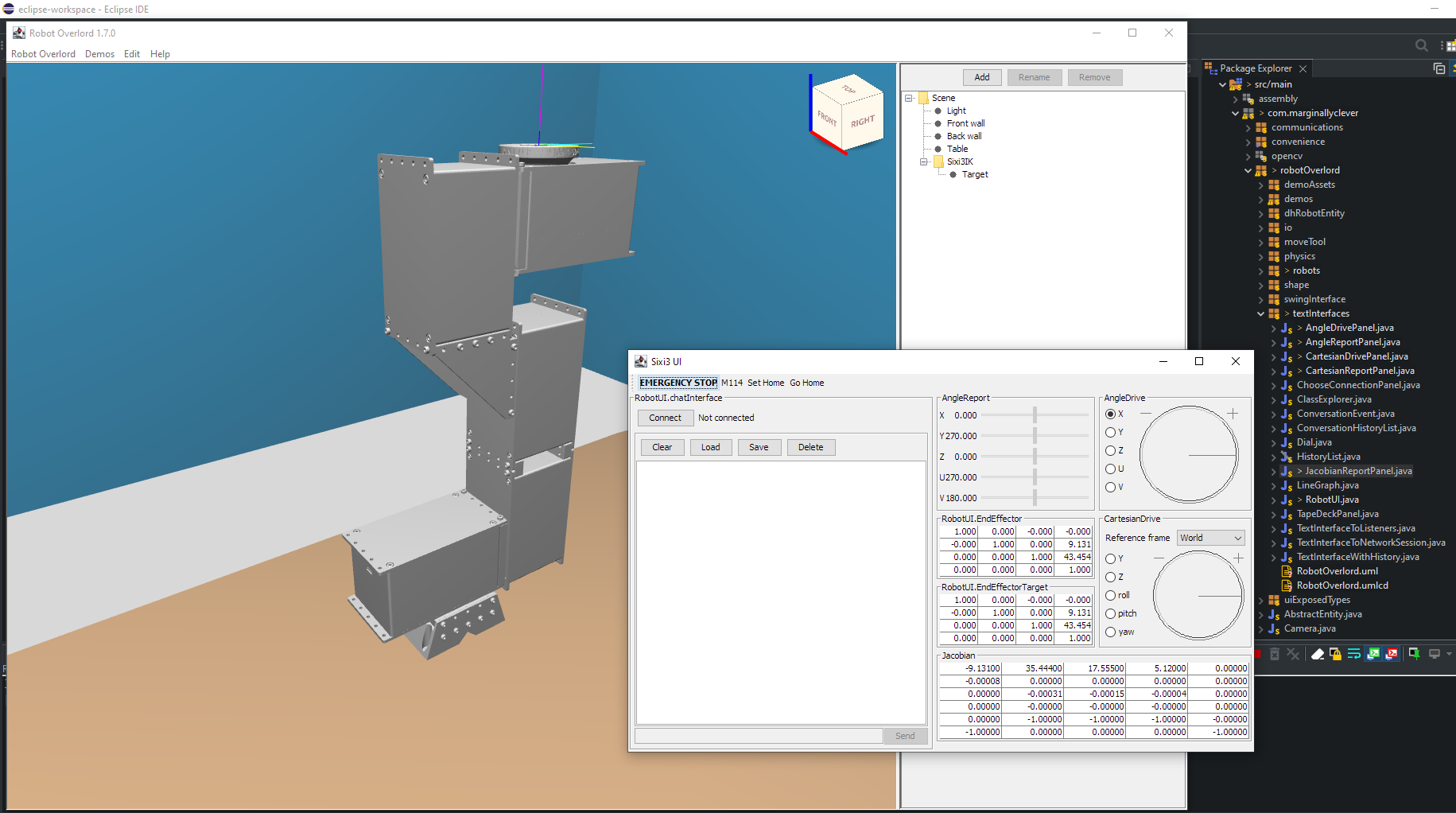Friday Facts 17: Sixi 3 actuator FAQ
Here are all the latest details on development of the Sixi 3 actuator.
Over the last ten years I’ve built four completely different robot arms over the last ten years. The last (and biggest) had 1300 total parts in 250 types of parts. That counts every unique screw, printed part, length of wire, crimp connector, PCB component… everything.
The Sixi 3 actuator is designed to be a single motorized LEGO block that can be repeated to build robot arms. It has less than 50 parts in about 10 types. Also! Building many little identical things is easier than building one huge unique thing.