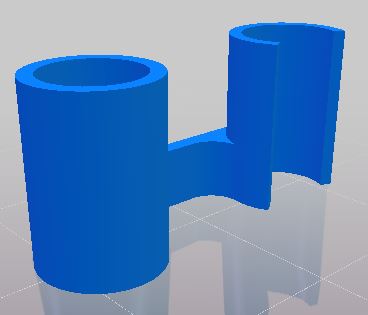Makelangelo 5 3D printed parts updated
Change log
- New calibrator: put it between the pen holder and the paper, insert your pen until it hits the calibrator, tighten the screw, and voila. Perfect every time, no guesswork.
- New experimental bearing holders: holds one roller skate bearing (8x22x7mm) against the belt and the pulley on each corner of the machine to prevent skipping during high acceleration moves.
- New downward tilting pen: A small downward tilt improves the life of the pen and the amount of ink that flows. Great for drawings over 2h.
- Better fitting parts: the arms on your pen holder should move freely. We often had to sand and prep to make them work great. We’ve tweaked the parts to just work.
Get all the files here: https://www.thingiverse.com/thing:2494228